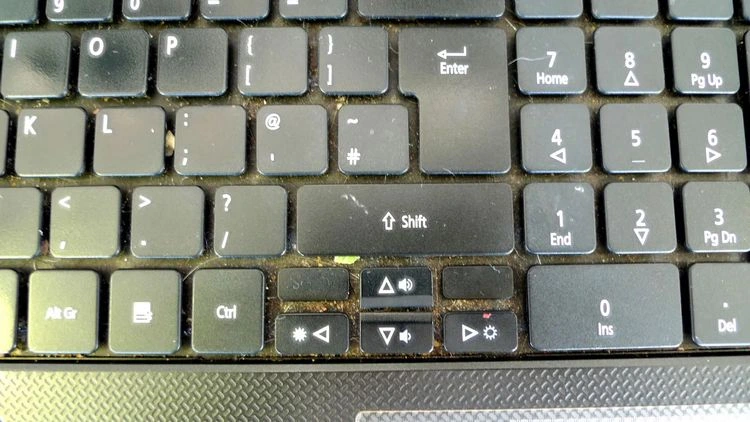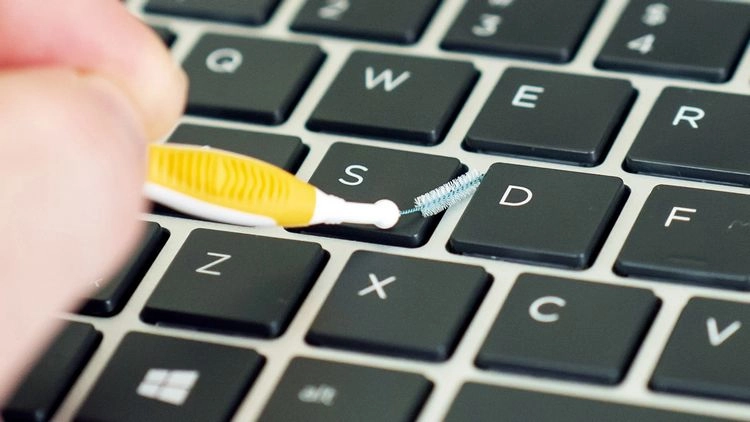Dust, coffee stains, oil from your fingertips, food residue or just plain dirt: If your laptop has any of these characteristics, it’s time to clean and disinfect it. With simple cleaning supplies and 15 minutes of your time, your laptop can look brand new again. Below we go over all aspects of laptop cleaning, including cleaning the screen, keyboard, exterior surfaces, vents, and ports. We’ll show you what to do, what to avoid, and give you practical tips on how to clean your laptop!
How to clean your laptop with canned air – start with the connectors
Particles, dust and hair can build up wherever there are gaps in your laptop: under the keyboard buttons, along the edges of the screen (inside the frame), in and around the touchpad buttons, in the physical ports, and air vents. It’s logical to get rid of these contaminants before doing anything else. After all, you don’t want to clean a large area only to have the dirt coming from the slots and spread over the entire area a moment later.
Start with canned air. Follow the instructions and warnings on the package. If a straw is included, insert it into the nozzle to concentrate the airflow. Use short bursts of less than a second and hold the can at arm’s length. Most importantly, keep a small distance between the nozzle and the target of the airflow and only get as close as you need to loosen the material. Touching the target with the nozzle or sticking the nozzle into an opening and then releasing the can, condensation can occur, a dangerous side effect of canned air. You definitely don’t want moisture building up, for example in a USB port or under a keyboard button. It’s better to be safe than sorry.
How should you clean the keyboard?
To clean the keyboard, start at the bottom row and work your way up.
How to clean your laptop keyboard: use canned air
Two sprays per button should result in success. You may need to approach the keyboard from different angles, such as the side, to catch everything. Some crumbs are really stubborn.
How to clean the laptop keyboard with interdental brushes?
Canned air is not a panacea for removing dirt. Try interdental brushes if a few sprays aren’t enough. Concentrate on gently loosening the dirt with the brushes. If necessary, you can use the air from the can to blow out the dirt once it’s stirred up. As with canned air, don’t overdo it or be too aggressive. Do not force the interdental brush, poke it too hard, or dig under the keyboard buttons.
You can clean the keyboard with a microfiber cloth and home remedies
The delicate keyboard is an obvious candidate for a thorough cleaning – use microfiber cloths for this. Start by lightly moistening a quarter-sized area of the microfiber cloth with your favorite cleaning product. For a disinfecting effect, we recommend using natural agents – for example vinegar, rubbing alcohol or hydrogen peroxide. If liquid comes out when squeezing the cloth, you have used too much. You don’t want droplets getting into anything. Apply just enough pressure to press the button, then slowly move the microfiber cloth in a circular motion with one finger.
How to clean your laptop – case and touchpad
Now you should get the exterior surfaces of the notebook clean again. Moisten a larger area of your microfiber cloth with the cleaning agent (again, not so much that it drips). Start with the touchpad and then move to the edge of the screen (you’ll see how to clean the screen itself below). Then close the laptop and work on the lid and the bottom.
For stubborn stains, especially coffee, you can apply a tiny amount of diluted dishwashing liquid solution directly to the stain and leave for a minute to loosen the stain. Try this only on flat surfaces so the soap doesn’t run out or drip anywhere. Then work the stain with a microfiber cloth moistened with water and remove any soap residue.
Last, clean the screen
Moisten a fresh section of your microfiber cloth with water and see how much you can achieve with it. Start at the edges and work your way inward to avoid pushing detergent or debris under the panel as you wipe.
It is important to support the notebook lid with your free hand behind the area you are cleaning to prevent the notebook from tipping backwards and the lid from twisting. Do not apply more pressure than is necessary for the microfiber to touch the display: The cloth should do the work, not the pressure.
As with cleaning the case, a diluted detergent solution works well for stubborn stains or dirt. You can also use a dedicated screen cleaner as mentioned earlier. Be careful not to spill any liquid on the edges of the monitor, no matter what cleaner you use. And very important: Never spray the screen directly with a cleaner or water. Always apply the liquid to your cleaning cloth first and check that it doesn’t drip before placing the cloth on the screen. If you spray the liquid directly onto the screen, it can easily get under the bottom edge of the screen where important electronic components are often located.